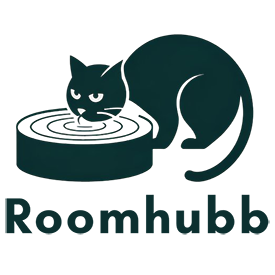Tips For Using And Maintaining A Used Laptop
Signs You Need to Replace Thermal Paste on Your Used Laptop: A Professional Guide
Thermal paste (also known as thermal compound) plays a critical yet often overlooked role in a laptop’s cooling system. Over time, it dries out or degrades, resulting in poor heat transfer between the CPU/GPU and the heatsink. Recognizing signs you need to replace thermal paste on your used laptop can prevent overheating, performance drops, and potential hardware failure. In this in-depth guide, we’ll explore these signs, explain how thermal paste works, and share best practices for safe replacement.

How thermal paste works: Understanding the basics
Before diving into signs you need to replace thermal paste on your used laptop, it’s useful to know its function:
- Microscopic gaps exist between the CPU/GPU lid and the heatsink due to surface imperfections.
- Thermal paste fills these micro-gaps, acting as a bridge that transfers heat efficiently.
- Healthy thermal paste helps maintain stable CPU/GPU temperatures, especially under load.
Over time, the silicone and metal compounds dry out, reducing conductivity. That’s when you may start seeing signs you need to replace thermal paste on your used laptop.
Refer to the Used Dell Latitude 5520 Laptop with Core i5 for more options
Sign 1: Rising idle and load temperatures
One of the earliest signs you need to replace thermal paste on your used laptop is a continuous increase in temperature readings-even when idle.
- Idle Temperatures Over 50°C and Load Temps Above 85-95°C.
- Use tools like HWMonitor, Core Temp, or HWiNFO to track CPU/GPU temps.
- A comparative temperature chart before and after replacement often shows a 5-15°C drop.
Noticing consistent overheating, especially during web browsing or office use, strongly suggests degraded thermal paste.
Sign 2: Loud and constant fan noise
Modern laptops ramp up fan speed to prevent overheating, but signs you need to replace thermal paste on your used laptop include:
- Fans running loudly even under light workloads
- Fan noise that never settles into a normal idle state
- Cooling stress even when not gaming or editing video
The only fix-besides replacing thermal paste-is to improve thermal conductivity so the system can cool efficiently at lower fan speeds.
Sign 3: Thermal throttling and reduced cpu performance
When the CPU/GPU runs too hot, the system triggers thermal throttling to slow down and avoid damage. Look out for these signs you need to replace thermal paste on your used laptop:
- Performance dips during multitasking or stress tests
- Reduced benchmark scores compared to expected specs
- Applications lag or stutter under normal workloads
Reapplying thermal paste usually resolves the issue and restores full CPU/GPU clock speeds.
Sign 4: Frequent overheating shutdowns or system instability
If your laptop suddenly shuts down, freezes, or crashes during moderate use, these are serious signs you need to replace thermal paste on your used laptop:
- Shutdown on light usage (not just heavy tasks)
- Blue Screen of Death (BSOD) due to excessive heat
- Visible artifacts on screen due to GPU overheating
These symptoms signal thermal failure and require immediate attention-usually a paste replacement.
Sign 5: Age and hours of use
Even without dramatic symptoms, time alone is a sign you need to replace thermal paste on your used laptop:
- Any laptop over 2 years or 1,500-2,000 total hours likely has dried-out paste
- Refurbished or second-hand laptops often need fresh thermal compound replaced as part of maintenance
Proactive replacement is great preventive maintenance, even if overheating isn’t obvious yet.
Step-by-step: How to replace thermal paste safely
Once you notice signs you need to replace thermal paste on your used laptop, follow these professional steps:
Step 1: Gather tools
- Quality thermal paste (e.g., Arctic MX‑4, Noctua NT‑H1)
- Isopropyl alcohol (70-90%)
- Microfiber cloths or coffee filters
- Thermal pad (if used)
- Precision screwdriver set
- Spudger and anti-static wrist strap
Step 2: Power down and disassemble
- Shut down completely and unplug everything
- Remove battery if possible
- Remove the bottom panel carefully (do not force plastic tabs)
- Use screw trays to organize screws
Step 3: Access CPU/GPU area
- Locate heatsink attached to CPU/GPU
- Loosen screws in a diagonal pattern to avoid warping the board
- Gently remove the heatsink
Step 4: Clean old thermal paste
- Use microfiber or coffee filter with isopropyl alcohol to remove residue
- Scrape gently using a plastic edge if needed
- Ensure both CPU/GPU lid and heatsink surface are fully clean and dry
Step 5: Apply new thermal paste
- Use a small rice-grain or pea-sized drop in the center of each chip
- When heatsink is reinstalled, the paste spreads evenly
- Do not over-apply-it acts as a thin conductive layer only
Step 6: Reassemble carefully
- Reattach heatsink using the same diagonal tightening pattern
- Reconnect fan cables and sensors
- Reinstall bottom case and battery
- Boot up and test
Post-application testing: Verify your success
After replacing thermal paste, confirm that internal cooling is improved and resolve signs you need to replace thermal paste on your used laptop:
- Check temps with idle temps under 40-50°C, load below 85°C
- Fan noise should now be minimal
- Run Cinebench or Prime95 and monitor for thermal shutdown
- Observe sustained clock speeds without throttling
If temperatures remain high, verify full contact between heatsink and CPU/GPU or consider reapplying using a different paste brand.
When you should not replace thermal paste
Sometimes, thermal paste isn’t the fix. Know these cases:
- Faulty fan or blocked vents – clean before replacing paste
- Damaged heatsink contact will need mechanical repair
- Dry thermal pads require replacement instead of paste
- Firmware bugs or power profiles may be misconfigured
- Windows power settings throttle independent of temperature
Ensure these aren’t the cause before concluding that shipping after replacing thermal paste is needed.
Benefits of replacing thermal paste on a used laptop
- Lower temperatures extend CPU/GPU lifespan
- Quieter operation from reduced fan load
- Better performance – full clock speeds maintained
- Reduced risk of sudden shutdown under load
- Improved battery life due to thermal efficiency
All these help restore a used laptop’s reliability and validate the care taken to catch signs you need to replace thermal paste on your used laptop.
Professional Help vs. DIY
If you’re uncomfortable opening your laptop or unsure how to apply paste:
- Authorized refurbishers like Roomhubb offer thermal paste replacement and full post-maintenance tests
- Professional service avoids broken screws, static damage, or misapplication
- Offers peace of mind with warranty after servicing
Conclusion: Stay ahead with preventive maintenance
Recognizing signs you need to replace thermal paste on your used laptop-such as overheating, loud fans, throttling, instability, or age-can save you from major hardware issues later. A proper clean and paste reapplication can restore performance and longevity, making used laptops more reliable than ever. Whether you DIY or enlist a trusted service provider, regular thermal maintenance is a cornerstone of laptop care.
EXPLORE MORE TIPS FOR USING AND MAINTAINING A USED LAPTOP