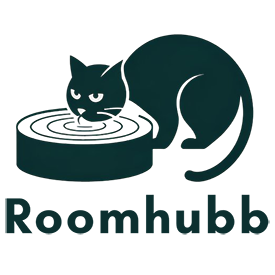Tips For Using And Maintaining A Used Laptop
How to Safely Clean Your Laptop at Home: A Comprehensive Guide
Maintaining a clean laptop isn’t just about aesthetics-it’s critical for preventing dust-related overheating, extending component lifespan, and improving keyboard usability. Learning how to safely clean your laptop at home is a valuable skill for every user, especially for those who use older or pre-owned machines. This guide dives deep into professional-grade cleaning techniques without risking damage, all from the comfort of your home.

Why you should know how to safely clean your laptop at home
Regular cleaning improves performance and device longevity. However, many users damage their laptops by using harsh chemicals or dismantling parts incorrectly. Understanding how to safely clean your laptop at home means:
- Reducing dust buildup that causes overheating
- Preventing short circuits from spills or moisture
- Maintaining a hygienic and smooth typing surface
- Extending keyboard and touchpad lifespan
- Avoiding voided warranties due to improper cleaning
With proper tools and technique, every user can follow best-practice guidelines to keep a laptop in top condition.
Refer to the Used Dell Latitude 5520 Laptop with Core i5 for more options
Step 1: Create a safe workspace and gather tools
Start by preparing a clean environment and gathering the proper equipment. Here’s what you’ll need to safely clean your laptop at home:
Recommended Tools:
- Compressed air can or manual air blower
- Microfiber cloths (lint-free)
- Isopropyl alcohol (70%-90%)
- Cotton swabs or soft brushes
- Soft silicone brush (for vents)
- Keycap puller (optional, for removable-keyboard models)
- Screwdriver kit (if opening chassis)
- Antistatic wrist strap (optional)
Workspace Preparation:
- Clear a well-lit, flat surface with enough space.
- Turn off laptop, unplug it, and remove external cables and peripherals.
- If possible, remove the battery (for older laptops with replaceable batteries).
- Avoid using harsh chemicals like bleach or acetone, which can damage plastics and screens.
This setup ensures you know exactly how to safely clean your laptop at home without risking internal component damage or electrical shorting.
Step 2: External cleaning – screen, body, and ports
Before opening the chassis, clean the visible parts using gentle techniques:
Screen Cleaning
- Lightly dampen a microfiber cloth with distilled water or screen cleaner.
- Wipe in straight motions-left to right, then top to bottom.
- Avoid spraying liquids directly on the screen.
Keyboard and touchpad
- Power the laptop on and hold Shift + F10 to prevent accidental typing.
- Gently use compressed air at an angle to blow out debris from between keys.
- Wipe surfaces with a microfiber cloth lightly dampened with 70% isopropyl alcohol.
- Use a cotton swab for cleaning tight spaces around keys and ports.
Ports, vents, and hinges
- Use compressed air in short bursts-don’t hold the nozzle too close.
- Open vents and ports by moving air in clear intervals to avoid heating.
- Clean fan vents with a silicone brush to remove stuck dust particles.
This stage helps you safely clean your laptop at home by staying external-no opening required-and it removes much of the debris that can cause overheating.
Step 3: Internal cleaning – fans, heat sinks, and chassis
For every 6-12 months, deep-clean the internal components. Follow these steps to safely clean your laptop at home without voiding warranty:
Disassemble safely
- Power off and disconnect power.
- Use manufacturer’s manual or online guide to open the bottom panel.
- Wear an antistatic wrist strap connected to a grounded metal object.
- Place screws in labeled containers for reassembly.
- Gently remove the bottom cover using plastic spudgers-avoid metal tools.
Remove dust from internal parts
- Use compressed air to blow out dust around fans and heat sinks.
- Hold fans in place to prevent spinning while cleaning.
- Wipe heat sinks, motherboard, and plastic components with a dry microfiber cloth.
- Optionally, use isopropyl alcohol (70%-90%) on stubborn areas, but avoid soaking boards.
Check fan & thermal paste condition
- While opened, check if thermal paste is dried or cracked.
- If overheating has been an issue, consider reapplying thermal paste with quality compound (80% isopropyl alcohol rinse old paste).
- This is a key step to safely clean your laptop at home and improve cooling efficiency.
Step 4: Reassembly and post-clean testing
Completing the process carefully ensures everything works smoothly:
- Reinstall all parts and bottom cover.
- Reconnect the battery (if removed).
- Power on laptop.
- Observe air exhaust, feel heat levels, and test for fan whir or coil noise.
- Run temperature monitoring software like HWMonitor or Core Temp to ensure normal temps.
- Re-run keyboard, touchpad, audio, and display tests.
These final steps confirm your how to safely clean your laptop at home procedure was successful and everything is functioning correctly.
Step 5: Routine maintenance and cleaning schedule
Maintain your system for long-term performance:
- Weekly: Wipe keyboard and trackpad with alcohol cloth.
- Monthly: Use compressed air for vents and ports.
- Every 6 months: Open chassis and remove dust from fans and heat sinks.
- Annually: Reapply thermal paste for consistent cooling.
Document your cleaning dates and results-it helps you track whether your laptop is performing and staying cool over time.
Common mistakes to avoid during laptop cleaning
Ensure safety and effectiveness by avoiding these pitfalls:
| Common Mistake | Risk | Correction |
|---|---|---|
| Spraying liquids directly | Short circuits, damage | Always spray the cloth, not the laptop |
| Holding compressed air too close | Fan damage | Keep 6-8 inches distance |
| Opening chassis when hot | Burns, static discharge | Let the system cool fully |
| Using high-concentration alcohol | Damage plastics | Stick to 70-90% isopropyl |
| Forgetting antistatic precautions | Component damage | Wear strap or discharge static manually |
Avoiding these mistakes ensures you follow the safest practices to clean your laptop at home effectively.
Professional vs diy: When to consult a technician
Some cases call for professional service:
- Stripped screws or broken parts during disassembly
- Persistent overheating or fan failure
- Deep thermal paste replacement requiring PCB-level cleaning
- Warranty constraints-only authorized service providers may open the chassis
For routine maintenance, DIY is fine. For complex repairs, consult certified technicians.
Final words: Keep your laptop running smoothly
Knowing how to safely clean your laptop at home equips you to prolong the life and improve performance of your device-especially important for users of used or refurbished laptops. Maintain a regular cleaning routine, use proper tools, and follow these detailed steps to extend both usability and hardware lifespan.
With a bit of patience and care, you’ll enjoy a cooler, quieter, and more reliable laptop experience-no service center required.
Need a certified cleaning service?
If you prefer professional-grade care, Roomhubb offers an expert periodic cleaning & maintenance service, including deep internal cleaning, thermal paste refresh, and optional RAM/SSD optimization. Contact our team to schedule your next maintenance session.
EXPLORE MORE TIPS FOR USING AND MAINTAINING A USED LAPTOP