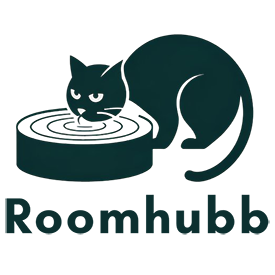Tips For Using And Maintaining A Used Laptop
How to Check Hard Drive Health with CrystalDiskInfo: A Step-by-Step Guide for Reliable Laptop Performance
One of the most critical yet overlooked aspects of maintaining a used or aging laptop is monitoring the health of its hard drive. Whether you’re a student, a remote professional, or a casual user, a failing hard drive can result in data loss, system crashes, and slow performance. Fortunately, there’s a powerful, free utility that can help-CrystalDiskInfo. In this article, we’ll explain how to check hard drive health with CrystalDiskInfo, how to interpret its data, and why it’s essential for your digital peace of mind.

Why you should check hard drive health
Hard drives (both HDDs and SSDs) are the primary storage units in your laptop. Over time, they can develop bad sectors, thermal issues, or electronic failures-especially in used laptops. Ignoring these warning signs may lead to complete drive failure, which often results in permanent data loss.
Checking your hard drive’s health regularly helps you:
- Detect issues early before they become catastrophic
- Improve system performance
- Make informed decisions about data backups or replacements
- Extend the lifespan of your laptop
This is why learning how to check hard drive health with CrystalDiskInfo is a valuable skill for any laptop user.
Refer to the Used Dell Latitude 5520 Laptop with Core i5 for more options
What is Crystaldiskinfo?
CrystalDiskInfo is a free, lightweight software utility designed for monitoring hard disk health and status using S.M.A.R.T. (Self-Monitoring, Analysis, and Reporting Technology) data. It works with most modern HDDs, SSDs, and external drives, giving you a detailed overview of your disk’s condition.
Key features of CrystalDiskInfo include:
- Real-time health status
- Temperature monitoring
- Read/write error tracking
- Power-on hours and cycle counts
- Warning alerts for potential failures
If you own a used laptop or are experiencing slow boot times and file loading, it’s highly recommended to learn how to check hard drive health with CrystalDiskInfo.
How to check hard drive health with Crystaldiskinfo: Step-by-step instructions
Step 1: Download and install crystaldiskinfo
Visit the official website https://crystalmark.info/en/software/crystaldiskinfo/ and choose either the Standard Edition or the Portable Edition if you prefer not to install the program.
Once downloaded:
- Run the installer or executable.
- Launch CrystalDiskInfo.
The interface will immediately display data about your system’s hard drive.
Step 2: Understand the interface
When you open CrystalDiskInfo, you’ll see a dashboard with various parameters and colored indicators. Here’s how to understand them:
- Health Status: Shown in color (Blue = Good, Yellow = Caution, Red = Bad)
- Temperature: Indicates the drive’s current operating temperature
- Model, Firmware, and Interface: Basic drive specs
- S.M.A.R.T. Attributes: Technical metrics like Reallocated Sectors Count, Power-On Hours, and Read Error Rate
Each drive parameter is vital when learning how to check hard drive health with CrystalDiskInfo effectively.
Step 3: Interpret the S.M.A.R.T. data
Here are key S.M.A.R.T. attributes you should monitor:
- Reallocated Sectors Count: High values may indicate a dying drive
- Current Pending Sector Count: Shows unstable sectors waiting to be reallocated
- Uncorrectable Sector Count: Indicates unreadable sectors-often a bad sign
- Power-On Hours: Helps estimate wear and tear
- Temperature: Should ideally stay below 50°C
If you see values in red or yellow, or a health status that shows “Caution” or “Bad,” backup your data immediately and consider replacing the drive.
Step 4: Enable alerts and monitoring
One of the best features of CrystalDiskInfo is its ability to notify you when something goes wrong.
- Go to Function > Resident to run it in the system tray
- Enable Startup > Start with Windows to monitor health at every boot
- Set alerts via Function > Alert Settings
By doing this, you’re ensuring that you’re not just checking once but actively monitoring your disk health in real-time.
When to worry: Warning signs from crystaldiskinfo
Knowing how to check hard drive health with CrystalDiskInfo is not enough-you also need to know when to act. Here are warning signs that suggest it’s time for backup or replacement:
- Reallocated Sectors Count > 0
- Current Pending Sector Count > 0
- Uncorrectable Sector Count > 0
- Health Status = Caution or Bad
- Temperature consistently > 60°C
Even if your system feels “okay,” these signs indicate deeper issues and potential future failures.
Benefits of using Crystaldiskinfo on used laptops
Used laptops often come with older or heavily-used hard drives. By learning how to check hard drive health with CrystalDiskInfo, you gain:
- Peace of mind knowing your data is safe
- Preemptive action for replacing failing drives
- Improved performance by identifying storage bottlenecks
- Extended lifespan by managing heat and usage cycles
Roomhubb and other reputable refurbishers often include CrystalDiskInfo in their diagnostic processes-because hard drive health is essential to the overall laptop experience.
Bonus tips for maintaining hard drive health
After learning how to check hard drive health with CrystalDiskInfo, here are additional ways to keep your storage in optimal condition:
- Defragment HDDs occasionally (not SSDs!)
- Keep temperature in check – clean vents and use cooling pads
- Backup data regularly with tools like Macrium Reflect or Acronis
- Avoid full disk usage – always keep 15-20% space free
- Schedule regular health checks using CrystalDiskInfo alerts
Proper maintenance complements the diagnostic power of CrystalDiskInfo, ensuring long-term performance.
Conclusion: Why you should know how to check hard drive health with Crystaldiskinfo
In today’s digital world, the hard drive is the beating heart of your laptop. Especially in the case of used or budget laptops, a proactive approach to storage monitoring can prevent costly mistakes.
By mastering how to check hard drive health with CrystalDiskInfo, you’re not only safeguarding your files but also optimizing your system’s longevity and reliability. This practice is essential whether you’re a student submitting coursework, a remote employee storing project data, or a casual user keeping personal files safe.
Roomhubb strongly encourages all customers to regularly monitor their device’s hard drive health. In fact, our in-house technicians use CrystalDiskInfo to validate every used laptop before it reaches your hands.
Don’t wait for symptoms-be proactive. Download CrystalDiskInfo today and take control of your digital well-being.
EXPLORE MORE TIPS FOR USING AND MAINTAINING A USED LAPTOP