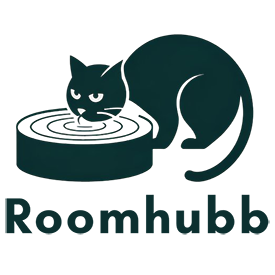Tips For Using And Maintaining A Used Laptop
How Often Should You Clean Your Used Laptop? A Complete Maintenance Guide
If you own a pre‑owned or refurbished laptop, maintenance is the key to long‑term performance and reliability. One of the most common questions users ask is: how often should you clean your used laptop? In this comprehensive guide, we’ll explore the factors that determine your cleaning schedule, the benefits of each cleaning interval, and best practices to keep your device running smoothly.

Why it matters: Why you should know how often to clean your used laptop
Used laptops often come with unknown usage histories. Dust, debris, and loose particles can build up quickly in vents, fans, and keyboards. Knowing how often you should clean your used laptop helps you:
- Prevent overheating and system throttling
- Reduce wear and tear on internal components
- Maintain typing comfort and hygienic surface
- Extend battery life and component longevity
- Avoid expensive repairs or system failure
A used laptop that’s neglected can develop serious performance issues-or even fail prematurely. Staying ahead with regular cleaning ensures your investment continues to pay off.
Refer to the Used Dell Latitude 5520 Laptop with Core i5 for more options
Key cleaning intervals: How often should you clean your used laptop?
There isn’t a one-size-fits-all answer. Instead, use the following intervals as a guide:
🗓️ Weekly: Light surface maintenance
How often should you clean your used laptop at the surface level? The answer: every week (or at least every two weeks).
Actions:
- Wipe keyboard, palm rest, and trackpad with a dry microfiber cloth
- Use alcohol‑dampened cloth for sticky spots
- Use compressed air for dust on screen bezel, ports, and hinges
Why it matters:
- Prevents buildup from food, sunscreen, or makeup
- Keeps keys responsive and touchpad smooth
- Minimizes germs and bacteria
📅 Monthly: External airflow cleaning
Every month, take it a level deeper:
- Use compressed air (keep at least 6 inches away) to clean vents and ports
- Clean under keys and around fan exhaust
- Inspect rubber feet and underside for dust
- Wipe outer case and screen with safe cleaners
This helps you manage dust before it impacts cooling. For pre‑owned laptops, this is often when initial signs of overheating show up.
📆 Every 3-6 months: Internal cleaning and maintenance
Have you wondered how often should you clean your used laptop internally? If you rely on a used laptop daily:
- Conduct internal cleaning every 3 months in dusty environments
- Every 6 months is fine for office or home usage
What to do:
- Power down and unplug the system completely
- Use compressed air to blow dust from fans, heatsinks, and motherboard
- Check fan blades and heat pipes
- Optionally reapply thermal paste after 1 year
- Clean battery seating and contacts
This ensures proper airflow and thermal performance-a common issue in used machines.
🗓️ Annually or bi‑annually: Deep professional cleaning
Once per year-or twice a year if in a dusty environment-completely disassemble:
- Remove keyboard (if removable) to clean debris
- Take out SSD/HDD and re‑seat or clean connections
- Remove dust layers on motherboard, under fan guards, keyboard membrane
- Use isopropyl alcohol (70-90%) to clean plastic chassis and thermal devices
- Check port contacts and rubber seals
This deep clean is exactly what certified refurbishers like Roomhubb perform before resale.
Signs it’s time to clean: Don’t wait until it’s too late
Even if you’re on schedule, certain warning signs mean you should clean immediately:
- CPU or GPU temps stay above 85°C under light use
- Fans run loudly and constantly
- Keyboard keys stick or become unresponsive
- Noisy electrical buzzing or coil whine
- System shuts down or throttles during normal tasks
If any of these occur, stop everything and clean your device-overheating can cause irreparable damage.
How to clean at each interval: Best practices
Here’s a detailed guide so you know how often you should clean your used laptop, and how to clean without damage:
Weekly cleaning
- Use microfiber cloth (dry or with minimal alcohol)
- Clean keyboard, trackpad, bezel, and screen corners
- Hold compressed air can upright-don’t tilt or freeze the internals
Monthly cleaning
- Remove laptop from case or sleeve
- Hold laptop at 45° angle to allow dust to fall
- Use short air bursts-5-8 seconds each
- Avoid direct contact-dust should blow away, not be pressed in
Every 3-6 months internal cleaning
- Ground yourself to avoid static shock
- Remove bottom cover only (avoid removing cables or internals)
- Block fans while using compressed air
- Do not rotate fans; prevent damage
- Lightly brush areas with a soft tool if needed
Annual deep clean
- Follow manufacturer manual or trusted teardown guide
- Label screws and components for reassembly
- Separate heat sink for thermal paste refresh (80%+ isopropyl alcohol)
- Clean keyboard membrane frame and dust ports
- Reassemble carefully-don’t miss grounding screw
Trusted products for home cleaning
Choose these tools for safe and effective cleaning:
| Tool | Why It’s Important |
|---|---|
| Compressed air (short bursts) | Removes dust without moisture |
| Microfiber cloths | No lint, no scratches |
| 70-90% Isopropyl alcohol | Safe for plastics and electronics |
| Antistatic wrist strap | Prevents static damage during internal cleaning |
| Soft silicone brushes | Reaches ports and fan vents without damage |
| Precision screwdriver kit | For careful disassembly (annual cleaning) |
Benefits of regular cleaning: Maximize laptop performance
By adhering to your cleaning schedule, you’ll enjoy:
- Improved thermal performance and reduced throttling
- Longer fan and component life (no dust clogging)
- Stable CPU/GPU performance during intensive use
- Better battery life due to efficient cooling management
- Cleaner keyboard and touchpad for comfort and hygiene
- Extended lifespan of your used laptop-critical when budget-conscious
Roomhubb specialty: Professional cleaning services
Not everyone is comfortable opening their laptop. That’s why Roomhubb offers expert cleaning plans:
- Basic Clean: Weekly/monthly external cleaning and compressed air service
- Deep Clean: Includes fan and heatsink deep cleaning, thermal paste refresh, keyboard removal
- Combo Deals: Cleaning plus RAM/SSD upgrades or software updates
Get your used laptop professionally cleaned and serviced on a custom schedule.
Final takeaway: Stay consistent for long-term benefits
To sum up how often you should clean your used laptop:
- 🧹 Weekly: Light surface wipe
- 📆 Monthly: External airflow and spot clean
- 🕒 Every 3-6 months: Internal airflow cleaning
- 🛠️ Annually: Deep, professional-grade cleaning
A consistent routine keeps your device cool, responsive, and long-lasting. Neglecting cleaning-especially on a used laptop-can lead to performance issues and reduced lifespan.
EXPLORE MORE TIPS FOR USING AND MAINTAINING A USED LAPTOP